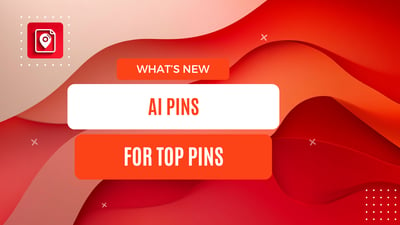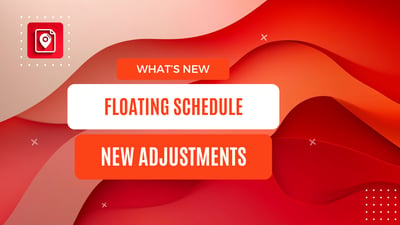Do you use Canva to make your Pinterest Pins? You can convert them into BlogToPin templates and create pins on autopilot
Check out this video to see how it works:
Why Use Canva Templates?
Canva is a great tool for making Pinterest Pins. They have a ton of great templates and it's a joy to use. But it still takes time to make each pin, upload to Pinterest, come up wtih title/description, etc.
When Should You Do This?
You might want to import Canva templates when:
- You used Canva to make your Pinterest Pins
- You don't really like BlogToPin templates
- You want to keep using BlogToPin
How to Bring Your Canva Templates into BlogToPin
Here's how you do it:
- Get your design out of Canva:
- Open your Canva design
- Click "Share" and then "Download"
- Pick SVG format (you need Canva Premium for this)
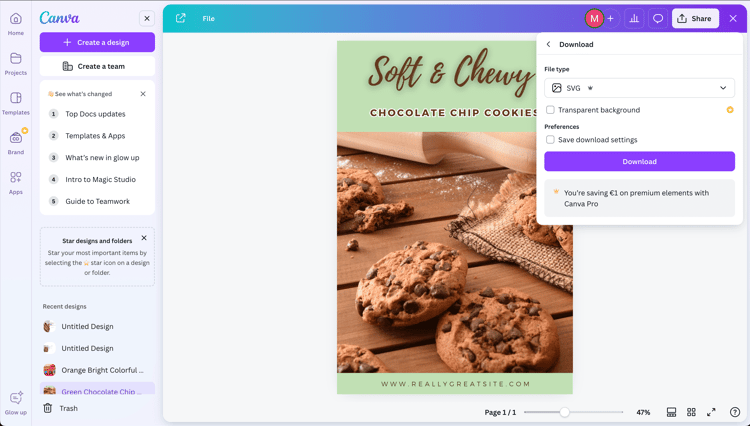
- Put it in BlogToPin:
- Log into BlogToPin and open your website
- Go to Playground -> Choose Templates To Use
- On the left part of the screen, click "Add custom template from Canva"
- Drag your SVG file onto the page
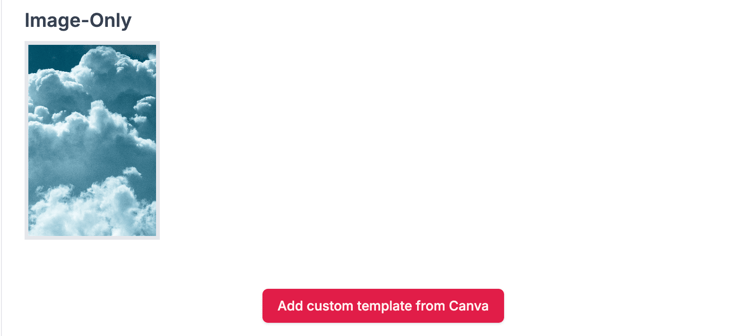
- Make it your own:
- Resize the detected text
- Choose which pictures should be dynamic
- Choose what text should be dynamic
- Determine how you want to generate dynamic text
How to make it really shine
If you don't make the text dynamic - it probably won't be good as each Pin would look the same. It won't be any better than using Canva directly(in fact, even worse)
However, you have a few options to make it better:
Simple Dynamic Options
You can specify to take the text from:
- The number(useful for listicles)
- The title of the pin(for instance, Best Lasagna Recipe)
- The website you use(for instance, blogtopin.com)
But it's probably not enough to make them really, really unique.
AI Prompts
For each dynamic text, you can specify a prompt. BlogToPin will use AI to generate text for you based on the prompt and title of the text
To do this, you have a few options:
- Press "Title" and "Enter prompt for AI generation" if the generated text should be part of the title
- Press "Add Custom Text" and then "Enter Prompt for AI generation" if the generated text should be a separate text
Here are some useful examples:
- You can specify a category for your pin. For instance. You have a recipe blog, and you want to have at the top of each pin a category: Breakfast, Lunch, Dinner, etc. You can specify it in the prompt(select "Add Custom Text" and specify in the prompt that you want the category. You can also provide some examples)
- You can add "prompt" for your title if you want to keep text on the pin super short - two words. Just say it in the prompt
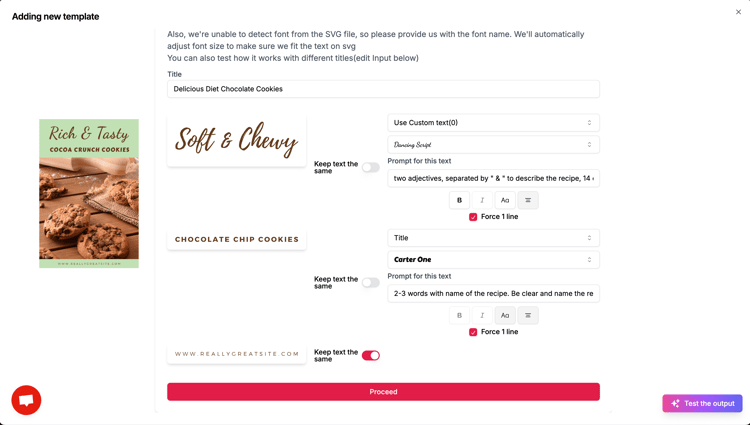
- You can have 3 different blocks of texts, parts of the title. Imagine you have a difficult layout. On top you have adjective, then in the middle you have a recipe, and in the bottom you have CTA. All have different fonts. It's possible to do with BlogToPin.
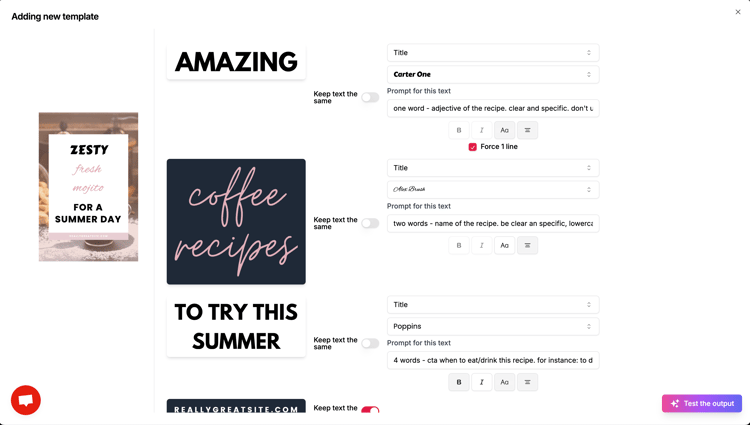
Swapping Pictures
- Choose which pictures in your design you want to change
- Decide if you want the new pictures to fit inside the space or fill it up completely. We recommend you to choose "Cover". In this case, image will always take the full space available.
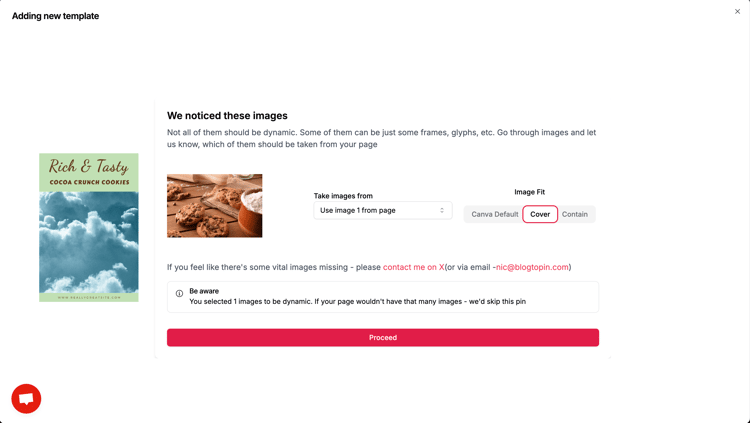
Ideally, if you did everything right - you should see cloud image stretched for all the space where you'd like to have dynamic images.
Some Things to Watch Out For
Before you go crazy importing everything, remember:
- If your Canva text has text effects, it might not work right
- Really complicated designs might lose some details
- Make sure your design is the right size for Pinterest
Ready to Try It?
Using Canva designs in BlogToPin is pretty neat. You get to make your pins look good and use BlogToPin's smart features at the same time.
Why not give it a shot? Take one of your Canva designs and see what you can do with it in BlogToPin. It might make your Pinterest stuff look way cooler!
Got questions? Run into problems? Let us know in the comments. We're all learning this Pinterest stuff together!