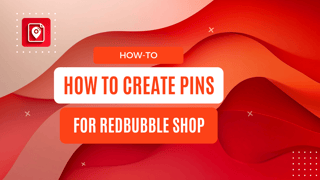Are you a Redbubble seller looking to skyrocket your sales and attract a larger audience? If so, it’s time to turn your attention to Pinterest. With over 400 million users searching for creative ideas daily, Pinterest can be a powerful channel for showcasing your Redbubble designs. In this article, we’ll explore both manual pinning and automated solutions to help you quickly create pins that drive real results.
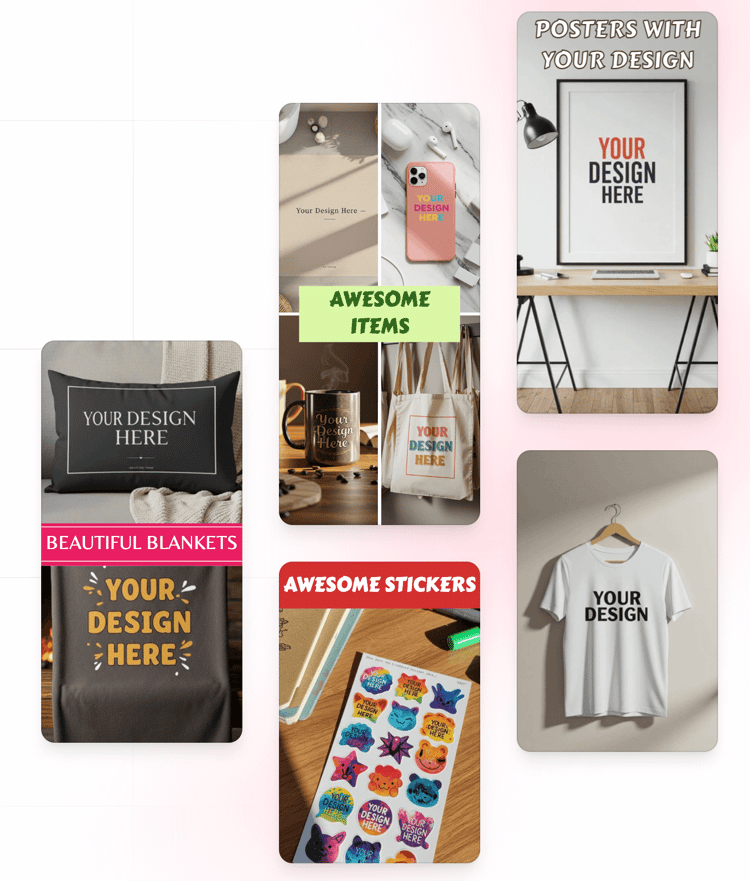
“Pinterest is not just about pretty pictures. It's a visual search engine where shoppers and enthusiasts actively look for fresh ideas and products.”
Why Pinterest Works for Redbubble
Pinterest is more than just another social media platform; it’s a visual discovery engine. People visit Pinterest with a specific goal in mind—finding inspiration and solutions (including new products to buy). By putting your Redbubble products in front of this actively engaged audience, you can:
- Drive Traffic: Each pin, when properly set up, leads back to your Redbubble product page or portfolio.
- Increase Sales: More eyeballs on your Redbubble offerings often translate into higher conversions.
- Build Brand Awareness: Consistent pinning can help establish you as a go-to brand for unique and creative designs.
- Reach New Audiences: Pinterest users save and share pins, potentially widening your audience beyond just your followers.
What Makes a Great Pinterest Pin?
To ensure your pins stand out, keep these best practices in mind:
High-Quality Images
Crisp, well-lit images of your design on a t-shirt, poster, or sticker catch the eye more effectively than blurry or low-resolution photos.Compelling Text Overlay
A short, punchy headline about your design or theme can significantly increase click-through rates.Keywords & Description
Use relevant keywords in your pin title and description (e.g., “funny cat stickers,” “watercolor floral mug”). This helps your pin surface in Pinterest search results.Vertical Pin Format
Aim for a 2:3 aspect ratio (e.g., 1000 x 1500 pixels) to optimize how your pins display on mobile.Accurate Linking
Always link directly to the relevant Redbubble product page. This removes any guesswork for potential buyers.
Manual Pinning: The Basics and Constraints
Manual pinning involves creating each pin individually. It may be slower, but it gives you full creative control—great if you prefer a hands-on approach or have fewer designs. Here’s how it usually works:
Use the “Pin-it” Button or Browser Extension
- Pin-it Button (aka "Pinterest Save Button"): If you have the Pinterest browser extension, you can hover over a product image on Redbubble and click the “Save” button that appears.
- This button automatically captures the product image and product link, letting you select which Pinterest board to pin it to.
Manually Uploading an Image
- Download your product image or mock-up from Redbubble (or use your custom images).
- Go to Pinterest, click Create Pin, upload the image, and add a descriptive title, keywords, and the correct Redbubble URL.
Constraints & Tips
- Time-Consuming: Each pin must be set up manually—downloading images, writing descriptions, adding URLs.
- Daily Pin Limits: Pinterest doesn’t publish a hard cap for daily pins, but spamming too many pins at once can flag your account as potential spam. A best practice is to pin consistently (e.g., 5–15 pins a day) rather than in large bursts.
- Unique Descriptions: Avoid duplicate descriptions or pins. Pinterest prefers fresh content, and so do your potential customers.
Here’s a quick Pro/Con summary:
| Method | Pros | Cons |
|---|---|---|
| Manual Pinning | - Full creative control - Free, no extra tools needed |
- Time-intensive - Hard to manage many products |
| Automated Tools | - Quick batch creation - Scheduling & bulk upload |
- May require a paid tool - Less personal customization |
Supercharge Your Efforts with Automation
If you have dozens or hundreds of Redbubble listings, manual pinning can quickly become overwhelming. That’s where automation tools come in.
Meet Blogtopin (Your Pinterest Sidekick)
Blogtopin is a user-friendly tool that helps you automate the pin creation process. Instead of manually handling each pin, Blogtopin can generate multiple, visually striking pins using templates you choose.
Collect Redbubble Links
Paste each product URL into Blogtopin. It fetches product images and details automatically.Pick Templates & Customize
Choose from various pin layouts, colors, and fonts that align with your brand.Bulk Generate & Schedule
Generate and schedule multiple pins in a fraction of the time it would take manually.Review & Edit
Make final edits to text overlays or descriptions before pins go live.
“Blogtopin helped me schedule a month’s worth of pins in one afternoon!”
Pinterest Strategy: Making the Most of Your Redbubble Designs
To convert browsers into buyers, think beyond just uploading your designs.
Highlight Best-Sellers or Seasonal Items
Focus on products already selling well or fitting upcoming trends (e.g., holiday gifts, back-to-school items).Use Lifestyle Mockups
Show your t-shirt designs on a model or your stickers on a laptop. This helps potential customers visualize the final product.Consistent Branding
Pick fonts and colors that represent your shop’s aesthetic so your pins are instantly recognizable.Keyword Research
- Use tools like Pinterest Trends to see what users are searching for.
- Incorporate these keywords into your pin descriptions and board names.
Leverage Pinterest Analytics
Pinterest Analytics provides insight into impressions, clicks, saves, and more. Keep an eye on which pins perform best.
Steps You Can Skip With BlogToPin
You can still create Pins manually, but what exactly BlogToPin helps you with?
Create or Download Images
- BlogToPin will automatically download images from Redbubble.
Design Your Pin
- You don't need to think about the design of the pin. BlogToPin will create a beautiful pin for you.
Add Keywords & Description
- You don't need to research keywords, create perfect description and add alts. BlogToPin will do it for you.
Schedule or Publish Immediately
- You don't need to go to Pinterest, copy paste all the fields, and then schedule. BlogToPin will do it for you.
Think what to Pin
- BlogToPin remembers all the pins you made and automatically spreads them out for you so you don't look spammy. You don't need to think about it
Conclusion: Unlock Your Redbubble Potential with Pinterest
Pinterest isn’t just a place to collect pretty photos—it’s an integral marketing channel for any serious Redbubble seller. Whether you’re a fan of manual pinning (and want total creative control) or prefer the efficiency of automation tools like Blogtopin, there’s a strategy here for every stage of your business.
- Manual Pinning is a great way to learn the ropes and stay hands-on—but watch out for time constraints.
- Automated Tools streamline the process, letting you generate and schedule pins in bulk, so you can focus on creating more designs.
Ready to increase your reach, drive more traffic, and boost sales on Redbubble? Start leveraging Pinterest for your print-on-demand artwork, and watch your business grow.
“My Redbubble shop saw a 30% increase in clicks and sales once I started pinning regularly. Don’t underestimate the power of a single pin—it can go viral and keep generating traffic for weeks (or months)!”
Happy Pinning and Profitable Selling!